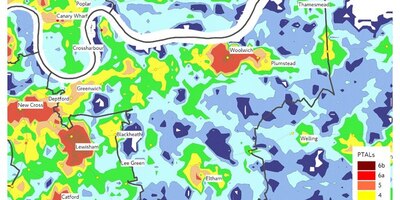Planning with WebCAT
What is WebCAT?
WebCAT is our Web-based Connectivity Assessment Toolkit. The toolkit contains two ways of measuring transport connectivity:
- PTAL assesses connectivity (level of access) to the transport network, combining walk time to the public transport network with service wait times
- Time Mapping analysis (TIM) assesses connectivity through the transport network or, in other words, how far a traveller can go expressed as a series of travel time catchments
PTALs can be viewed for the whole of London or for individual locations, in both the current (base) and future transport networks.
The TIM tool allows you to plot travel times on the map for any location in London with user-selected attributes including:
- Year
- Travel mode
- Time period
- Direction
You can also view statistics (for example, population, jobs or services) associated with the travel time bands displayed on the map and compare different scenarios.
Terms of use
See the WebCAT terms of use. You also need to agree to the Google terms of service.
Using WebCAT and its features
Connectivity assessment guide
Our complete guide to connectivity assessment will help you become familiar with the techniques we use to assess levels of connectivity in London.
The guide explains how PTAL and TIM are calculated.
PTAL spreadsheet macro
If you feel that a WebCAT-calculated PTAL is not representative of your chosen site (for example, it's on the boundary of two cells giving different levels), ask for a copy of our PTAL spreadsheet macro and guide by emailing webcat@tfl.gov.uk.
This macro can convert the PTAL calculation text report to a spreadsheet format for you to modify accordingly.
Glossary
Terms used in WebCAT are explained in our WebCAT glossary.